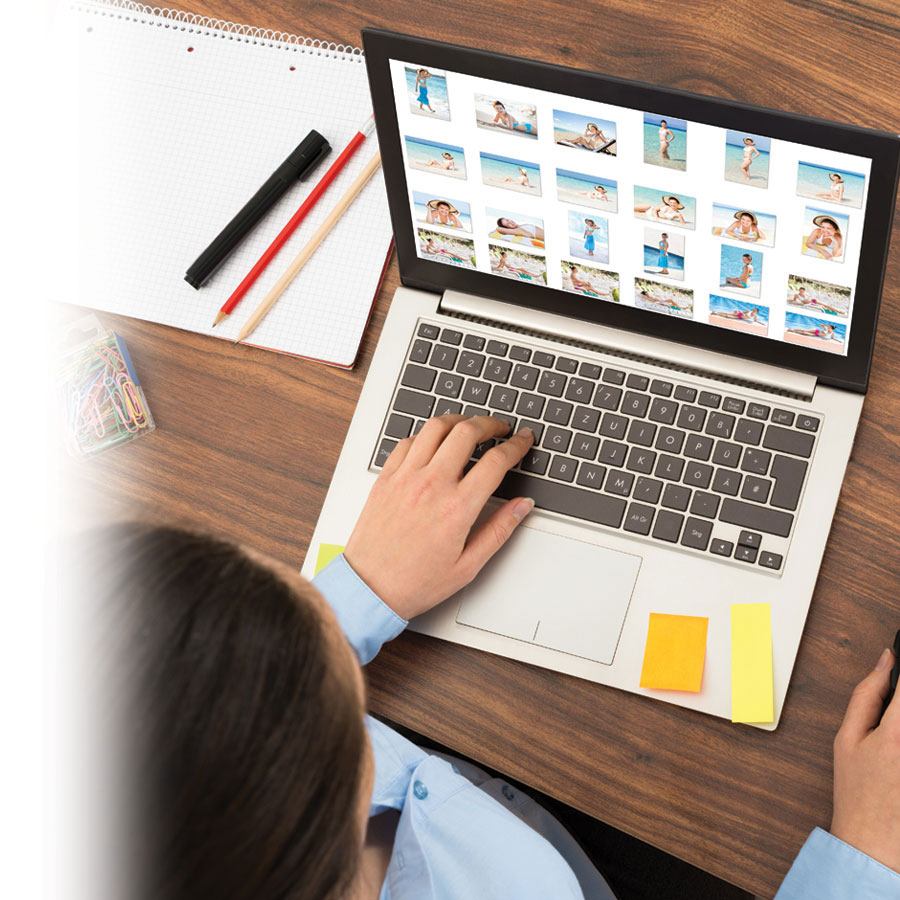With all that digital technology has to offer, photos tend to rapidly amass on your computer’s hard drive and memory cards. To lose none of your precious images, choose simple, lasting and safe storage solutions.
Do a preliminary sorting
Start by weeding out bad shots. Even though you can use editing software to correct imperfections, you'll never be able to turn a completely blurry photo into a great picture. When you see a photo that’s beyond repair, delete it from your hard drive. Then, locate the duplicate pictures, which are a frequent problem. In fact, you might not only find duplicates, but triplicates as well. You can choose from one of two methods to delete them: you can either delete them one by one, or use a free duplicate-removal software like CloneSpy.

Tag your photos
There's nothing worse than searching forever for a photo! Before archiving your pictures, take time to assign keywords or tag them. To do so, simply open a given photo in your computer's photo gallery and click on “Properties.” Type in keywords separated by semicolons and save.
Additionally, you can rate your photo by clicking the number of stars that you think it deserves.
You can always use your computer’s file explorer to search for images by name, tag or shooting date.
Use a specialized photo management program
When it comes to easy-to-use photo managers, Flickr and Google Photo (which replaced Picasa) are indispensable. Most significantly, Flickr allows you to create groups and share your photos with people who might be interested. By adjusting your account’s privacy settings, you can store your photos for personal use, make them accessible to your loved ones or share them with the whole world! Google Photo offers intelligent file management and editing tools for retouching, making slideshows or creating animations. Very convenient! If you require more, however, there are sophisticated photo managers out there with extensive tagging and sorting functions, such as Photoshop Elements or ACDSee Photo Manager.
Take precautions!
Even if today's hard drives have more storage capacity and are relatively reliable, it’s best to take precautions rather than lose everything. Keeping your files on multiple media guarantees that you will still have them should your computer crash or your data gets wiped out. Saving photos on a carefully stored external hard drive is a good plan. Also get in the habit of regularly archiving your photos on a CD or DVD. If doing this at home is difficult, go to your nearest Jean Coutu and use the booth near the photo counter!

You can also store your photos online
There are a many online sites that allow you to store and share photo albums: Wix, Dropbox, 500px, Canon Irista… But before you upload all of your photos to one of them, you should ask yourself a few questions:
- Is the service free or not?
- How much storage capacity does it offer? (A fair number of sites are free up until you reach a certain data storage limit.)
- Does the site allow you to easily upload/download photos? (E.g. can you upload/download an entire album, or only one photo at a time?)
- What are the terms and conditions related to confidentiality?
- Will this site be around for a while? If not, what will happen to your photos if it is shut down?